Welcome to gbojom's blog in This is guide we will show you how to Unlock Password and Pattern Locked for Android Smartphones Without Flashing or Losing of any Data
But before we go on you should know this. .
Android is the best and reliable used in term of Mobile Operating System (O.S) in the global and the department of developing such operating system from Google work so hard in order to make it most strong and secure in all updating. In what make you forget your phone mobile password or any pattern you used the next thing is to reset your mobile in order to get your device back, but you will lose all your application, contact, messages, phone setting and all your data. So now If you want to recover your device without losing any data in it. Just Follow all these steps.
I'm very sure this article will assist you.
Method One:
In order to Unlock your Pattern Lock in Android operating System without Losing any of your single Data
Open your browser search for Aroma File Manager in apk extension and download it.
In Your android device maybe you locked it by password or you locked it by pattern.
The memory card for android device.
Step One: After downloaded Aroma File Manager, just move it into your memory card (SD) card
and Insert the memory card that you downloaded Aroma File Manager into your locked
android device.
Step Two: Just Open your Stock Recovery Mode by rebooting your phone and press the Power Key
and Volume up key simultaneously.
Although some of mobile phone have different methods to enter their stock recovery mode,
incase you encounter any problem to enter stock recovery just google search it.
Step Three : After enter into your recovery mode just been use Volume+ and the Volume- buttons to
scroll up and to scroll down. To select just use middle button.
Step Four: Click on “Install Zip from SD Card” and give a path to install “Aroma File Manager”
from SD card.
Step Five: After you installing it will open in recovery mode.
Step Six: From the Aroma File Manager navigate to settings >> go to bottom and click on
“Automount all devices on start” and then exit.
Step Seven: Repeat Step 4 & 5 again.
Step Eight: After this you will get “Aroma File Manager” opened again.
Step Nine: Now navigate to Data Folder >> System Folder and find >> “gesture.key” or
“password. key” for pattern lock or password lock respectively.
Step Ten: Delete that any one file and then exit aroma file manager and reboot your android
device. After rebooting you will notice that password or pattern lock not removed. But
don’t worry draw any pattern and you will open your android device but remember or take note of that pattern.
if you are confused , just comment below
Happy Surfing on Www.gbojom.com.ng

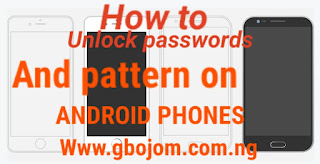







1 Comments
feezynaija.blogspot.com
ReplyDeletebe free to comment
here