How to Add Social Media Icons To Blogger
In this tutorial, I will show you two options on how to add social media icons to your Blogger blog. This tutorial includes free social media icons to get you started.
option 1
search and download free social media icons on google.com to get you started.
Step #1
In Blogger, create a new post and upload your social media icons to the post.After uploading your images, if prompted, select the following:
- Image alignment: None
- Image Size: Original size
Step #2
Select the “HTML” tab. After doing this, you’ll see the image links for each of your social media icons (I have highlighted the link below). Leave this window open.Step #3
Open a new tab. In your Blogger dashboard, select “Layout.”Step #4
Select “Add a Gadget” in your “sidebar-right” area and then choose the “HTML/JavaScript” gadget.Step #5
In the “HTML/JavaScript” box, paste the following code (do this for each social media icon):<a href="URL Goes Here"><img src="Image Direct Link Goes Here" /></a>
Step #6
Head back over to the post editor where you uploaded your social media icons. Copy the image link for one of your icons (as seen in step 1).Step #7
Going back to your “HTML/JavaScript” gadget in Blogger, paste your image link where it says “Image Direct Link Goes Here” (do this for each social media icon and keep it within the quotation marks). It should look something like this:<a href="URL Goes Here"><img src="https://blogger.googleusercontent.com/img/b/R29vZ2xl/AVvXsEjqGX1Nv1q2OOVrYW61ov74TvpE76ByALMvDTVY-leIaKFcsC9ugnJixcpJ-GOF8hal71sigi2RkEC_5I_ia9vl6_8hIBTE1Z_OKkdJ_UcnLWrdE8liANqjVph8T2DWZelShzCQ_SZ5bJ0/s1600/icon-facebook-1.png" /></a>
Step #8
Now it’s time to add in your social media URLs. Leaving the “HTML/JavaScript” gadget open, in a new window or tab, head over to your social media profile and copy your profile URL.Step #9
Now, back in the “HTML/JavaScript” gadget, paste your URL where it says “URL Goes Here” (do this for each social media icon and keep it between the quotation marks).Step #10
Select “Save” once you’re finished. The finished code should look something like this:<a href="https://www.facebook.com/gbojomblog"><img src="https://blogger.googleusercontent.com/img/b/R29vZ2xl/AVvXsEjqGX1Nv1q2OOVrYW61ov74TvpE76ByALMvDTVY-leIaKFcsC9ugnJixcpJ-GOF8hal71sigi2RkEC_5I_ia9vl6_8hIBTE1Z_OKkdJ_UcnLWrdE8liANqjVph8T2DWZelShzCQ_SZ5bJ0/s1600/icon-facebook-1.png" /></a>Feel free to delete the post draft you created.
OPTION 2
Lets get it Started
Go to Layout on your blogger Blogger interface and follow the image -
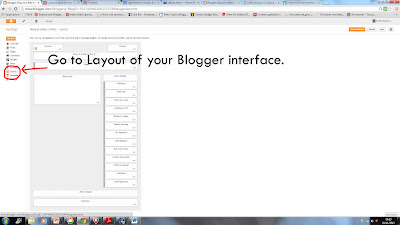
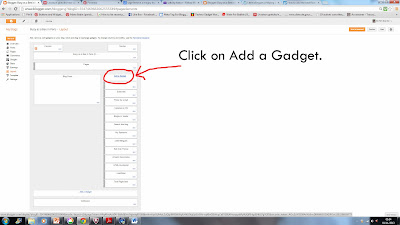

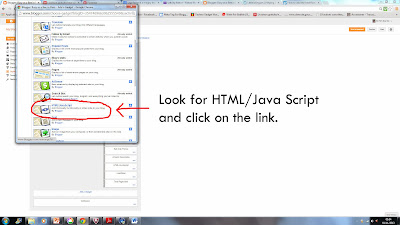
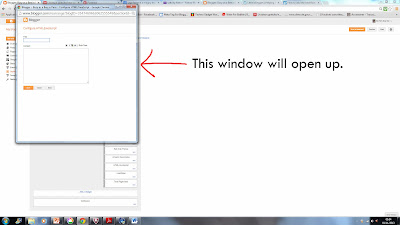
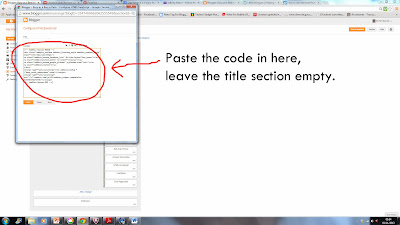
Then save your work and preview, that will do the magic
This is the code just copy and paste it
<span
id="st_finder"></span><script type="text/javascript"
src="http://w.sharethis.com/widget/stblogger2.js"></script><script
type="text/javascript">var
switchTo5x=true;stBlogger2.init("http://w.sharethis.com/button/buttons.js",
{"sharethis":["large","ShareThis",""],"facebook":["large","Facebook",""],"twitter":["large","Tweet",""],"googleplus":["large","Google
+",""],"pinterest":["large","Pinterest",""],"stumbleupon":["large","StumbleUpon",""],"fblike":["large","Facebook
Like",""],"technorati":["large","Technorati",""],"tumblr":["large","Tumblr",""]}
, "bl-a8aed92e-6682-851a-f89d-760a106ba6f1");var f =
document.getElementById("st_finder");var c =
f.parentNode.parentNode.childNodes;for (i=0;i<c.length;i++) { try {
c[i].style.display = "none"; } catch (err) {}}</script>
For any other help please leave a comment,
cheers









0 Comments
be free to comment
here